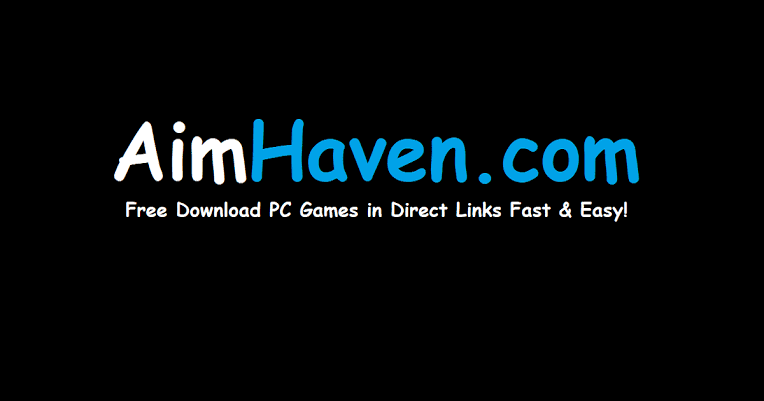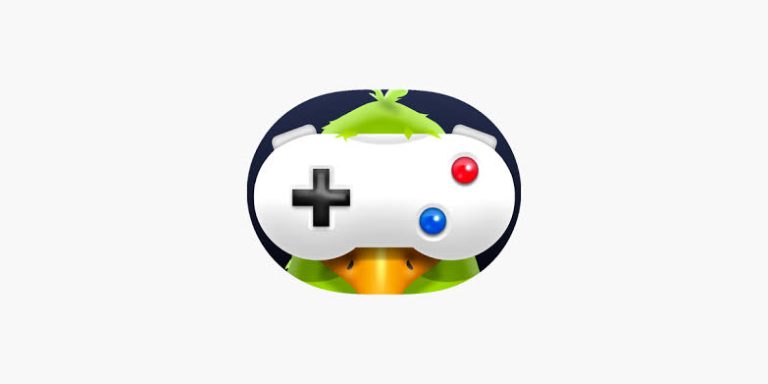Is Microsoft Powertoys Safe?
Is Microsoft Powertoys Safe?
If you’re a Windows user looking to enhance your system’s functionality and productivity, you may have come across Microsoft PowerToys.
While this free and open-source software offers a range of useful utilities, you may be wondering:
is Microsoft PowerToys safe? In this blog post, we’ll explore the safety and security
of PowerToys and provide you with the information you need to make an informed decision.
Microsoft Powertoys Review
Microsoft PowerToys is a set of utilities designed to enhance the productivity and user experience on Windows 10.
The PowerToys collection includes a variety of tools, some of which are geared towards power users and
developers, while others are more general-purpose and can be useful for everyday users.
One of the most popular features of PowerToys is FancyZones, a window manager that allows you to create
custom layouts for your windows. You can divide your screen into multiple zones, each with its own size and shape,
and then easily snap windows into those zones with keyboard shortcuts.
This can be especially useful for multitasking and working with multiple applications at once.
PowerToys also includes a range of other utilities, such as a keyboard shortcut
manager, a file renamer, a batch file renamer, and a color picker.
These tools can be helpful for a variety of tasks, and they are all accessible from a central interface.
Overall, Microsoft PowerToys can be a great addition to your Windows 10 toolkit. While some of the features may
be geared towards power users and developers, there are plenty of tools that can be useful for everyday users as well.
And since PowerToys is free and open source, there’s really no reason not to give it a try
Is Microsoft Powertoys Safe?
Microsoft PowerToys is generally safe to use, but it’s important to download it from the official Microsoft website and keep it updated to the latest version to m inimize security risks.
It’s also important to use caution when enabling experimental features or modifying settings, as these can
potentially cause system instability or other issues. As long as you use PowerToys responsibly and follow best
practices for software security, it should not pose a significant threat to your system’s safety.
Recommended
- Is Mantis Gamepad Pro Safe? Mantis Gamepad Pro Review
- Is DarkWave Studio Safe?
- Is DarkWave Studio Safe?
Is Microsoft Powertoys Free?
Yes, Microsoft PowerToys is a free and open-source set of utilities for power users that is developed and maintained by Microsoft.
PowerToys can be downloaded from the official Microsoft website at no cost, and it is available for use on Windows 10 and later versions.
Is Microsoft Powertoys Legal?
Yes, Microsoft PowerToys is legal to use. PowerToys is a collection of free, open-source utilities for power users that is developed and maintained by Microsoft.
It is distributed under the MIT License, which is a permissive open-source license that allows users to use, copy, modify, and
distribute the software without restriction, as long as the copyright and license notices are included.
Therefore, users can download, install, and use PowerToys legally without any restrictions.
It’s important to note that some features of PowerToys may require elevated privileges, and modifying system settings
can potentially cause issues, so it’s important to use it responsibly and exercise caution.
Recommended
Is Microsoft PowerToys Useful?
Yes, Microsoft PowerToys can be very useful for power users who want to enhance the functionality of their Windows operating system.
PowerToys includes a collection of utilities that provide features such as window management, file and folder management, system-wide keyboard shortcuts, and more.
Some of the most popular PowerToys utilities include FancyZones, which allows users to create and organize
custom window layouts on their desktop, and PowerRename, which enables users to batch rename files and folders using
advanced rules and search-and-replace functionality.
Overall, if you are a power user looking to customize and optimize your Windows experience, Microsoft PowerToys can be a valuable tool.
Does PowerToys Use RAM?
Yes, Microsoft PowerToys does use RAM. Like any software running on your computer, PowerToys requires some
amount of system resources to operate. However, the amount of RAM used by
PowerToys is generally minimal and should not significantly impact your system’s performance.
The exact amount of RAM used by PowerToys depends on which utilities are running, as well as your system’s hardware and configuration.
If you have a low-end system with limited resources, running multiple PowerToys utilities simultaneously could potentially slow down your system.
However, on most modern systems, the impact of PowerToys on system performance is negligible.
Should I Run PowerToys as Administrator?
In general, it is not necessary to run Microsoft PowerToys as administrator, as most of the utilities can run without elevated privileges.
However, some PowerToys features may require administrative access to function properly.
For example, if you want to use the PowerToys Run utility to launch apps with elevated privileges, you will need to run it as administrator.
Similarly, if you want to use PowerToys Keyboard Manager to remap keys for system-level actions, you will need to run it as administrator.
If you are not sure whether a particular PowerToys feature requires administrator access, you can check the
PowerToys documentation or the specific feature’s settings to see if it mentions requiring elevated privileges.
It’s important to note that running any software as administrator can potentially expose your system to security risks, as it gives the software elevated access to system resources.
Therefore, it’s recommended to only run PowerToys with administrator privileges when necessary and exercise caution.
How to setup microsoft powertoys
Here are the general steps to set up Microsoft PowerToys on your Windows computer:
Go to the official PowerToys website: https://github.com/microsoft/PowerToys/release and download the latest version of PowerToys for your Windows operating system.
Open the downloaded setup file and follow the on-screen instructions to install PowerToys on your computer.
Once the installation is complete, launch PowerToys by searching for “PowerToys” in the Start menu.
In the PowerToys settings window, you can configure the different utilities and customize their settings according to your preferences.
Enable the utilities that you want to use by clicking the toggle switch next to each utility. You can also customize the hotkeys and settings for each utility to your liking.
Test out the different PowerToys utilities to see how they work and customize them further if needed.
That’s it! Once you have set up PowerToys, you can start using its various utilities to enhance your Windows experience.
Conclusion:
In conclusion, Microsoft PowerToys is a safe and trustworthy tool for power users looking to customize and optimize their Windows experience.
As an open-source project maintained by Microsoft, PowerToys is regularly updated and subject to community
review, ensuring that any security vulnerabilities are quickly identified and addressed. While it’s always important to exercise caution when using any
software, we can confidently say that Microsoft PowerToys is a safe and useful tool that can enhance your productivity and overall computing experience.