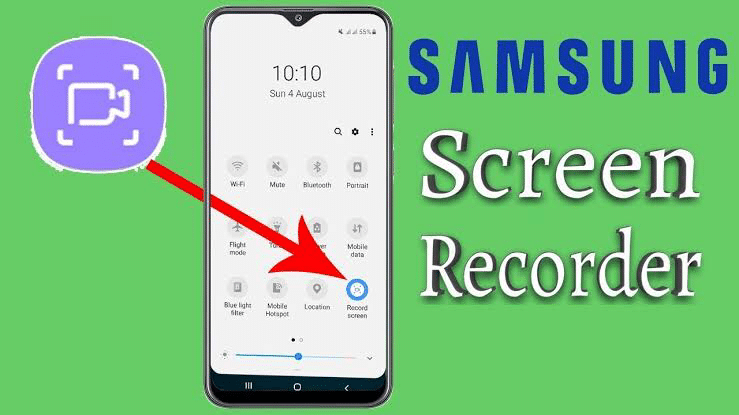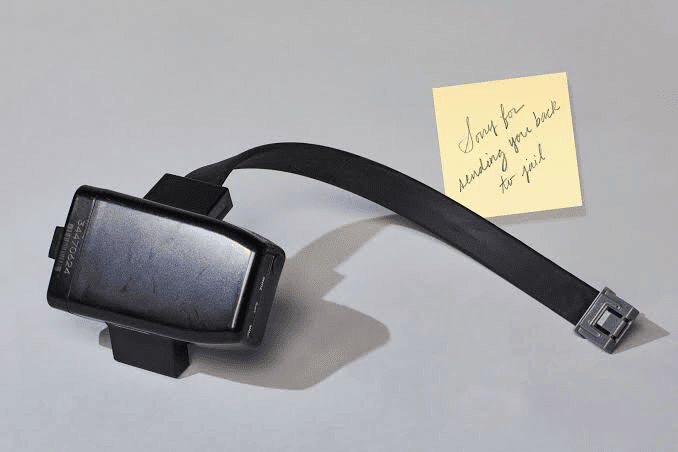How Long Can You Screen Record On Samsung?
How Long Can You Screen Record On Samsung?
Screen recording has become an essential feature for many Samsung users, as it enables them to capture and share important moments from their device’s screen.
Whether you’re recording a tutorial, a gaming session, or a video call with friends and family, screen recording has become a popular way to share and document activities on your device.
However, one question that often arises is how long you can screen record on Samsung before the recording stops.
In this article, we will tell you how long can screen record on Samsung, we also bring to light some limitations and capabilities of screen
recording on Samsung devices, so you can make the most of this handy feature. So stay on this page to know more.
How Long Can You Screen Record On Samsung?
While there is no official time limit on the length of videos that can be screen recorded on Samsung devices, it is important to note that this does not mean you can record indefinitely.
Rather, the duration of your Samsung screen recording is determined by several factors, including the available storage space on the
device, the screen resolution and frame rate settings, and the battery level of the device.
On most Samsung devices running Android 11 or later, you can record the screen for up to 4 hours at a time.
However, this maximum time may vary depending on the model of the device and the specific screen recording app being used.
It is important to note that recording for extended periods of significant amount of battery power and storage space on the device, and may also cause the device to overheat.
It is recommended to use screen recording sparingly and to clear out unnecessary files or apps regularly to free up storage space.
Additionally, it is advisable to keep the device connected to a power source while screen recording to prevent battery drain.
Screen Record Time On Samsung
Samsung screen recording has no official time limit, but the duration depends on storage space, screen resolution, frame rate settings, and battery level. Most Samsung devices allow up to 4 hours of recording.
Recommended:
- How Long Does 25 Percent Last On iPhone?
- How Long Does 50 percent Last On Iphone?
- How Long Does 40 Percent Last On IPhone?
How To Screen Record On Samsung
To screen record on a Samsung device, follow these steps:
1. Swipe down from the top of the screen to access the Quick Settings panel.
2. Look for the “Screen Recorder” icon and tap on it. If you can’t find it, you can add it to the Quick Settings panel by tapping on the “Edit” icon.
3. Tap on the “Start Recording” button to begin recording your screen.
4. A countdown will appear, and then your screen will start recording. You can access the recording controls by tapping on the floating menu that appears on your screen.
5. To stop the recording, tap on the “Stop” button in the floating menu or swipe down from the top of the screen and tap on the “Stop” button in the notification panel.
Note: The location and appearance of the screen recorder icon may vary depending on your Samsung device and the version of Android it is running.
Recommend:
- How Long Can a Hair Dryer Run Continuously?
- How Long Does An iPhone Battery Replacement Take?
- How Long Does 20 Percent Battery Last On iPhone 11?
Conclusion
In summary, screen recording has become an essential feature for Samsung users, allowing them to capture and share important moments from their device’s screen.
While there is no official time limit on the length of videos that can be screen recorded on
Samsung devices, the duration depends on several factors such as available storage space, screen resolution, and battery level.
Most Samsung devices allow up to 4 hours of screen recording at a time